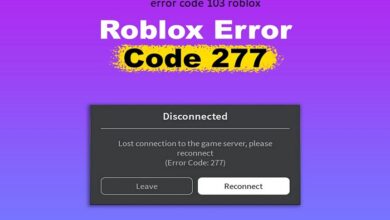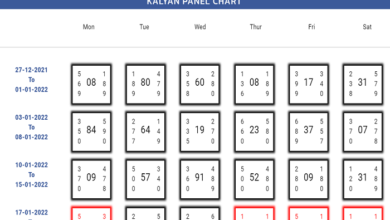Introduction
Roblox, a popular online gaming platform, allows users to create and play games created by other users. However, like any other platform, Roblox is not immune to errors. One common issue players face is Roblox Error Code 403. This error can be quite frustrating, disrupting gameplay and causing confusion. In this comprehensive guide, we’ll delve into what Roblox Error Code 403 is, its causes, and how to resolve and prevent it.
What is Roblox Error Code 403?
Roblox Error Code 403 is an HTTP status code indicating that the server understands the request but refuses to authorize it. In simpler terms, it means that you are not allowed to access the requested resource. This error can appear for various reasons, and understanding these reasons is crucial to finding an effective solution.
Common Causes of Roblox Error Code 403
Several factors can trigger Roblox Error Code 403. Some of the most common causes include:
1. Permission Issues
Permission issues are a primary cause of Roblox Error Code 403. This error can occur if the user does not have the necessary permissions to access a particular resource or perform a specific action within Roblox.
2. Server-Side Problems
Sometimes, the issue lies with the Roblox servers themselves. Server-side problems, such as maintenance or temporary downtime, can result in Roblox Error Code 403.
3. IP Address Blocking
Roblox may block certain IP addresses for security reasons. If your IP address is blocked, you may encounter Roblox Error Code 403 when trying to access the platform.
4. Account Restrictions
Account restrictions can also lead to Roblox Error Code 403. This includes restrictions placed on accounts due to violations of Roblox’s terms of service or other security measures.
5. Corrupted Files
Corrupted files within the Roblox application can cause various errors, including Roblox Error Code 403. Ensuring your installation is clean and intact can help mitigate this issue.
Read more about: paco-turf
How to Fix Roblox Error Code 403
Resolving Roblox Error Code 403 involves a series of troubleshooting steps. Here are some effective methods to fix this error:
1. Check Your Permissions
Ensure you have the necessary permissions to access the resource or perform the action. This may involve verifying your account details or checking with the game creator if you’re trying to access a specific game.
2. Verify Server Status
Check the status of Roblox servers to see if there are any ongoing issues. You can do this by visiting the official Roblox status page or checking social media updates from Roblox.
3. Reset Your IP Address
If your IP address is blocked, resetting it can help. You can do this by restarting your router or contacting your internet service provider (ISP) for assistance.
4. Review Account Restrictions
Review any account restrictions that may be in place. If your account is restricted, you may need to contact Roblox support to resolve the issue.
5. Reinstall Roblox
Corrupted files can be resolved by reinstalling the Roblox application. Uninstall the current version, download the latest version from the official Roblox website, and install it again.
Preventing Roblox Error Code 403
Preventing Roblox Error Code 403 involves proactive measures to ensure you don’t encounter this error again. Here are some tips:
1. Keep Your Software Updated
Regularly update your Roblox application and any related software. This ensures you have the latest features and security updates, reducing the risk of errors.
2. Follow Roblox Guidelines
Adhere to Roblox’s terms of service and community guidelines. This helps prevent account restrictions and other issues that can lead to Roblox Error Code 403.
3. Use a Stable Internet Connection
A stable internet connection is crucial for a smooth gaming experience on Roblox. Ensure your connection is reliable to avoid interruptions that can cause errors.
4. Regularly Clear Cache and Cookies
Clearing your browser’s cache and cookies can prevent issues caused by corrupted data. This is especially important if you access Roblox through a web browser.
5. Monitor Your IP Address
Be aware of your IP address and any potential blocks. Using a VPN can help mask your IP address and prevent blocks, but use it responsibly to avoid violating Roblox’s terms of service.
Conclusion
Roblox Error Code 403 can be a frustrating hurdle for players, but with the right knowledge and troubleshooting steps, it can be resolved effectively. Understanding the causes, implementing fixes, and taking preventive measures will ensure a smoother gaming experience on Roblox. By staying informed and proactive, you can minimize the impact of this error and continue enjoying the vast world of Roblox.
FAQ
1. What does Roblox Error Code 403 mean?
Roblox Error Code 403 is an HTTP status code indicating that the server understands the request but refuses to authorize it, meaning you are not allowed to access the requested resource.
2. How can I check if Roblox servers are down?
You can check the status of Roblox servers by visiting the official Roblox status page or checking updates on Roblox’s social media channels.
3. Can using a VPN help resolve Roblox Error Code 403?
Using a VPN can help if the error is caused by an IP address block. However, ensure that using a VPN does not violate Roblox’s terms of service.
4. What should I do if my Roblox account is restricted?
If your account is restricted, review the restrictions and contact Roblox support for assistance in resolving the issue.
5. How often should I update my Roblox application?
Regularly check for updates and install them as they become available to ensure you have the latest features and security improvements.